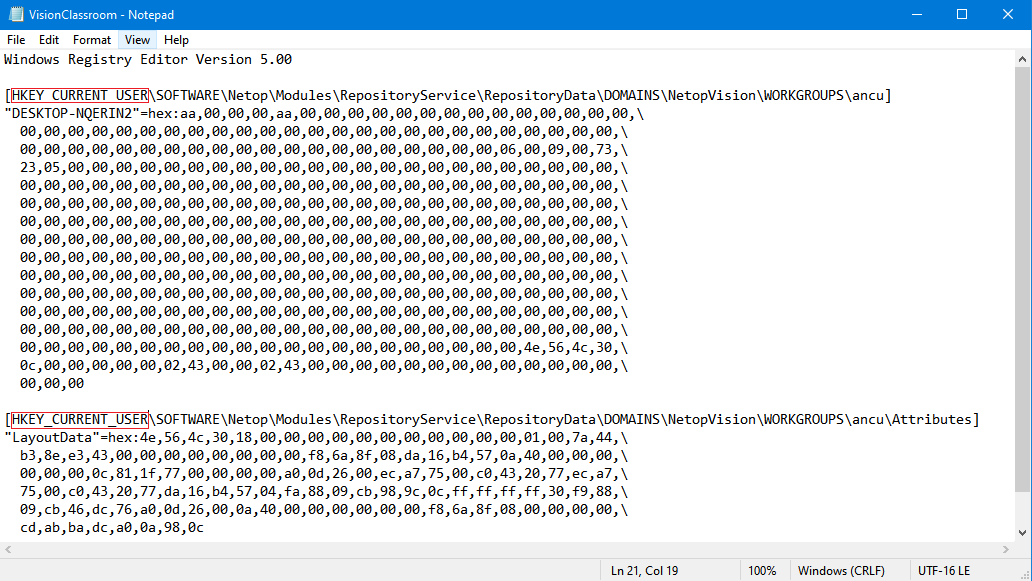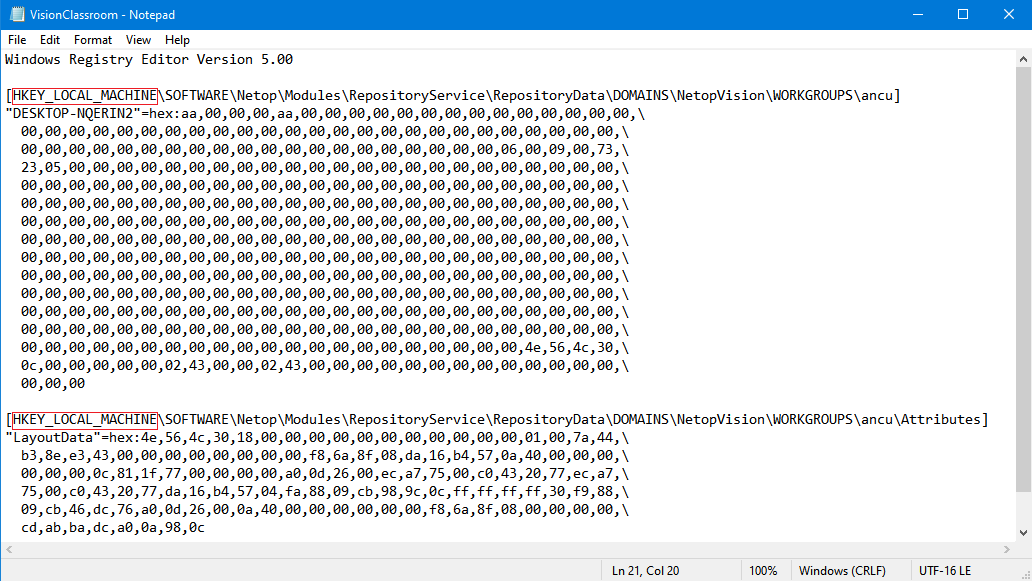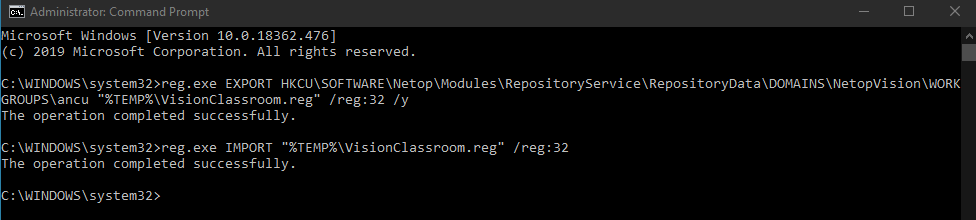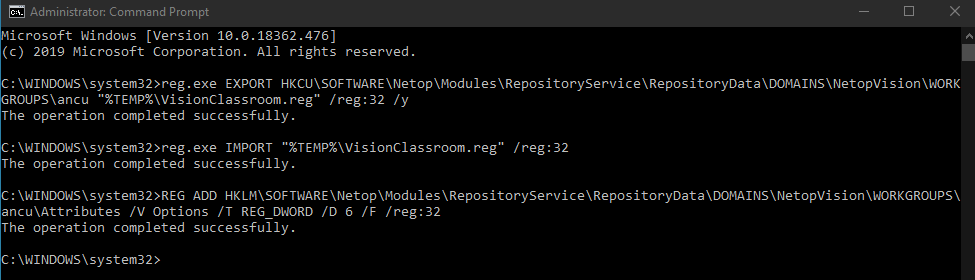| Home » Categories » Vision Pro » Version 9 » 9.6.5 | ||
Enabling the Freeze Layout option |
||
|
Article Number: 511 | Last Updated: Mon, Nov 18, 2019 3:07 PM
|
||
This knowledge base article is intended to guide the school IT administrators to configure and use the freeze layout option, for the global classroom, of Vision Pro version 9.6.5 and above. You use this feature to maintain and preserve the thumbnail layout view of the classroom you configured. NOTE: The teacher(s) can change the layout of the classroom. The changes done to classroom layout revert back to the original setup, when you reopen the classroom, or when you switch between classrooms. To enable the freeze layout option for a global classroom, proceed as follows: 1. Create the global classroom. 2. Edit the global classroom settings. NOTE: The freeze layout option applies only to the global classroom. 3. Close the Vision Pro application. 4. From the Start menu, in the search bar, search for command prompt. 5. Run the command prompt as administrator. 6. In the command prompt, go to the default path C:\Windows\system32. 7. To export the classroom layout from the current user registry, type in the command prompt the following command: reg.exe EXPORT HKCU\SOFTWARE\Netop\Modules\RepositoryService\RepositoryData\DOMAINS\NetopVision\WORKGROUPS\ NOTE:
Example reg.exe EXPORT HKCU\SOFTWARE\Netop\Modules\RepositoryService\RepositoryData\DOMAINS\NetopVision\WORKGROUPS\ancu "%TEMP%\VisionClassroom.reg" /reg:32 /y
8. Open up the Windows File Explorer. 9. In the Windows File Explorer search bar, type in %TEMP%. The "Temp" window is displayed. 10. Open up the 11. In the
12. To import the newly edited reg.exe IMPORT "%TEMP%\ Example reg.exe IMPORT "%TEMP%\VisionClassroom.reg" /reg:32
13. To freeze the classroom layout, type in the command prompt the following command: REG ADD HKLM\SOFTWARE\Netop\Modules\RepositoryService\RepositoryData\DOMAINS\NetopVision\WORKGROUPS\ NOTE: This changes the Options registry value from 2 to 6. Example REG ADD HKLM\SOFTWARE\Netop\Modules\RepositoryService\RepositoryData\DOMAINS\NetopVision\WORKGROUPS\ancu\Attributes /V Options /T REG_DWORD /D 6 /F /reg:32
|
||
|
| ||
Attachments

There are no attachments for this article.
|
KB Home | Search |  English English |
|
 |
 |
|
|
|