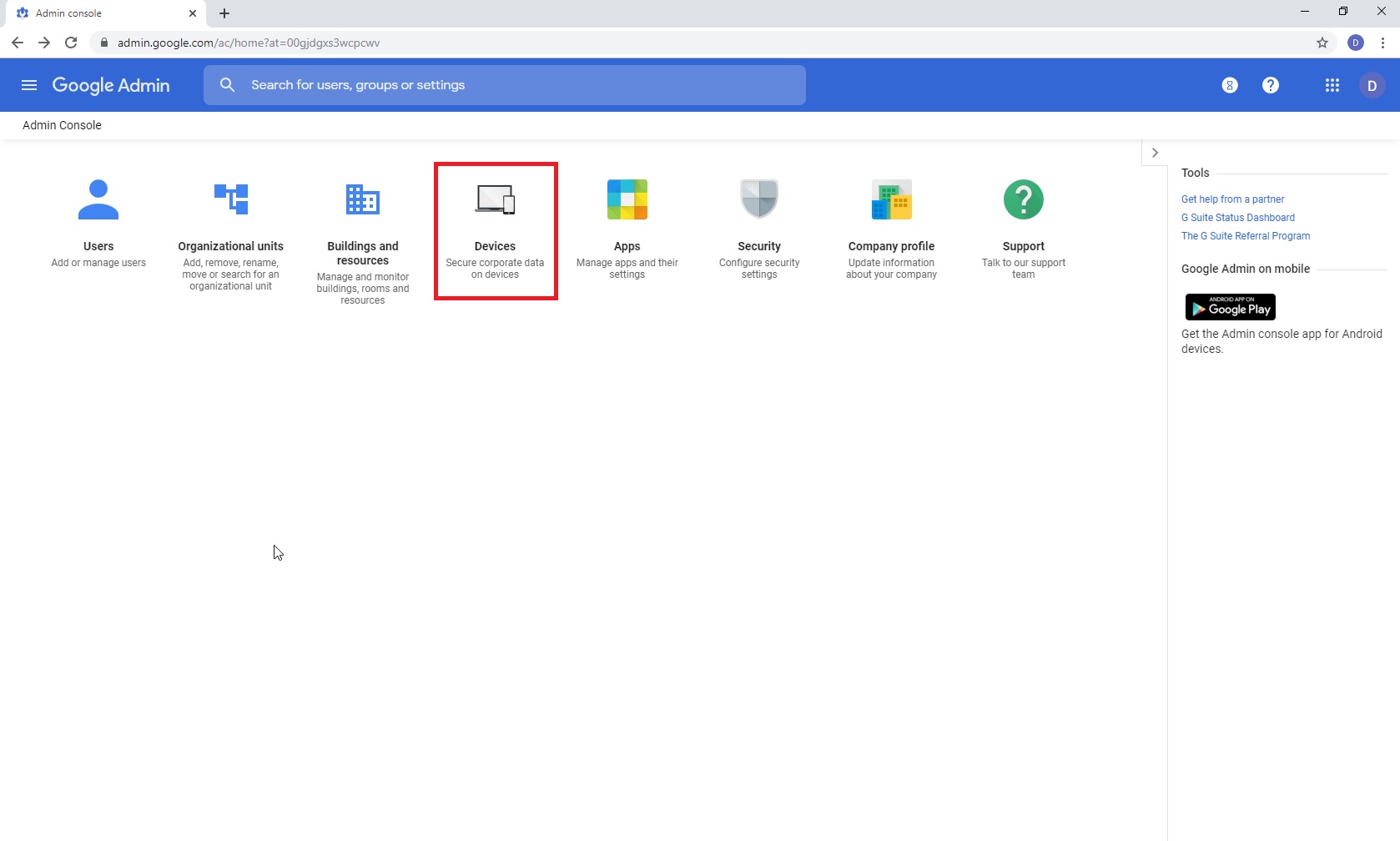
Applies to: Vision for Chromebooks all versions
Force deploying the Netop Vision Student (App) and Netop Vision Student Extension is the recommended way to put the app and extension on the student machines. This prevents the students from removing the app and preventing them from being monitored.
To force deploy the Vision for Chromebook Application and Extension, please follow the steps below:
1. Go to your Google Admin console and sign in
2. Click 'Devices'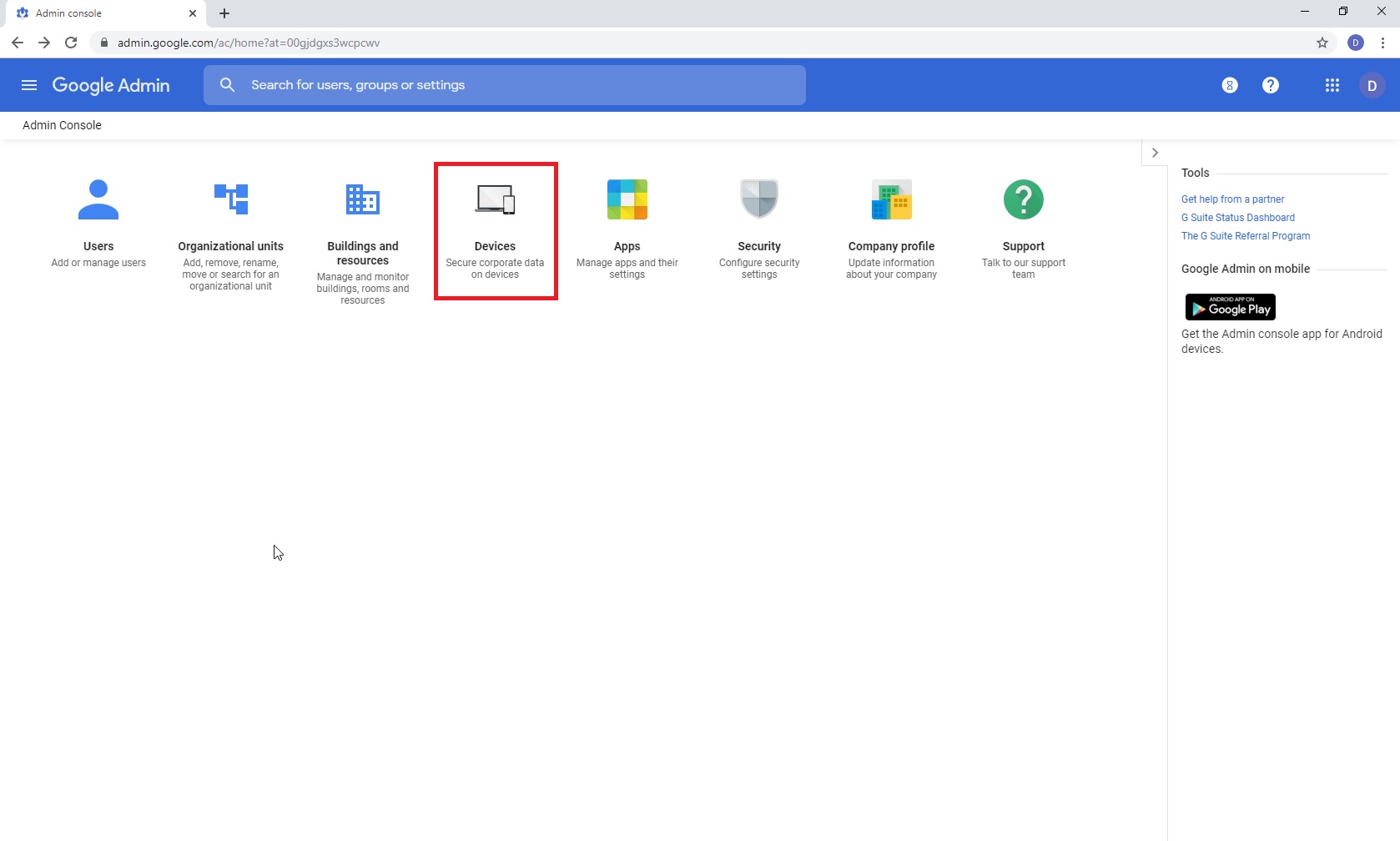
3. Click 'Chrome Management' on the left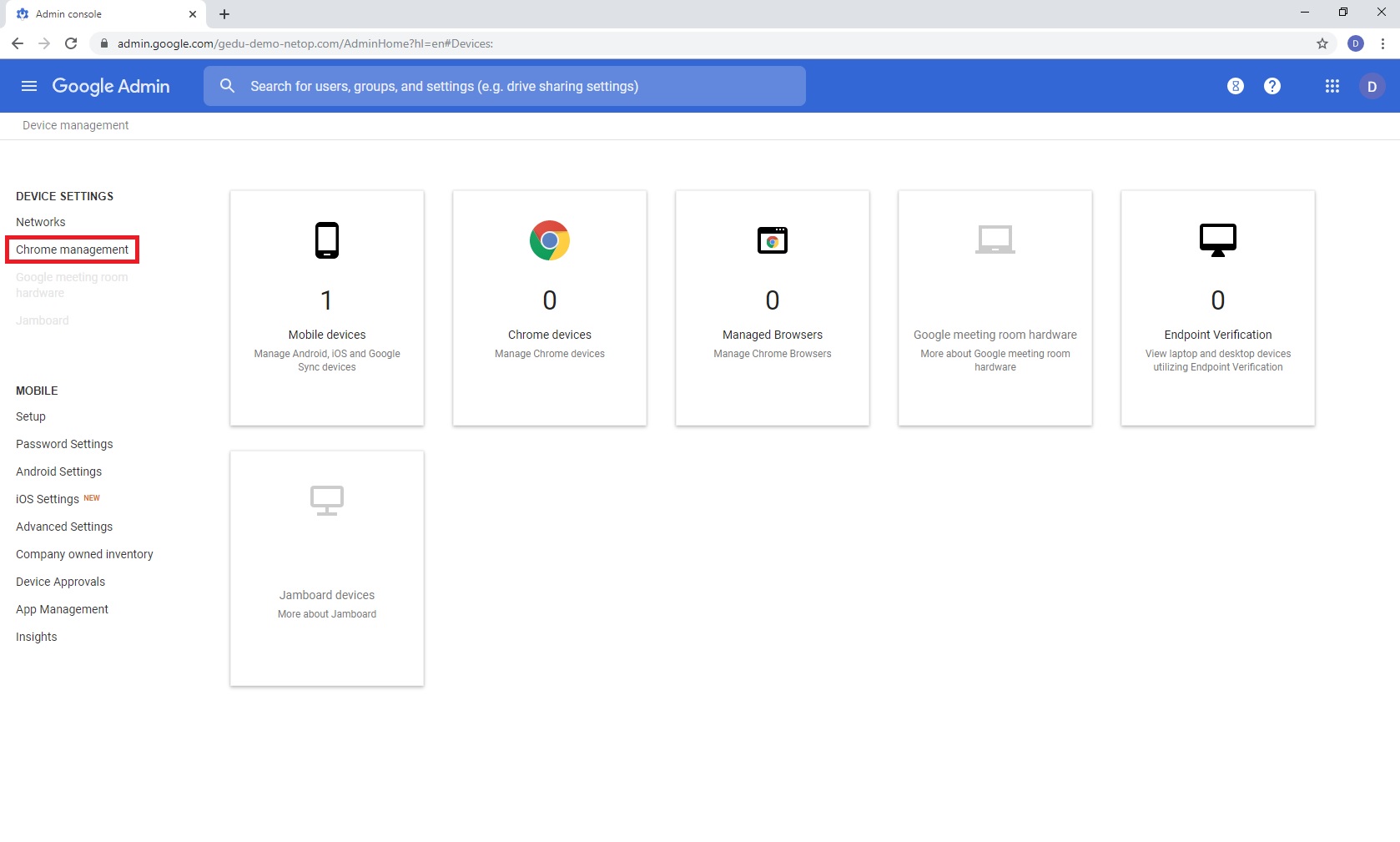
4. Click on 'Apps & extensions'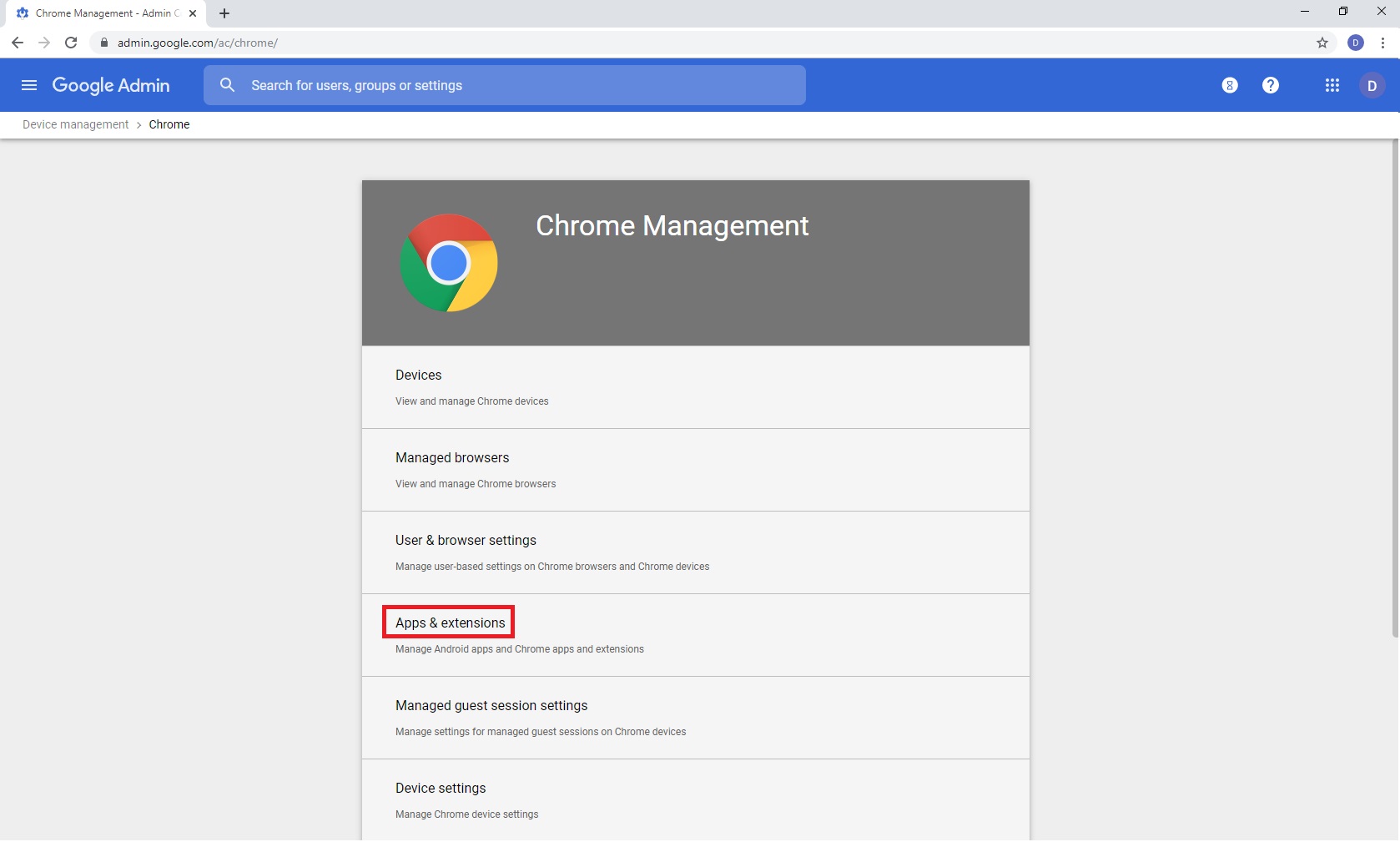
5. Select the Organizational Unit (OU) you wish to deploy the Netop Vision App/Ext to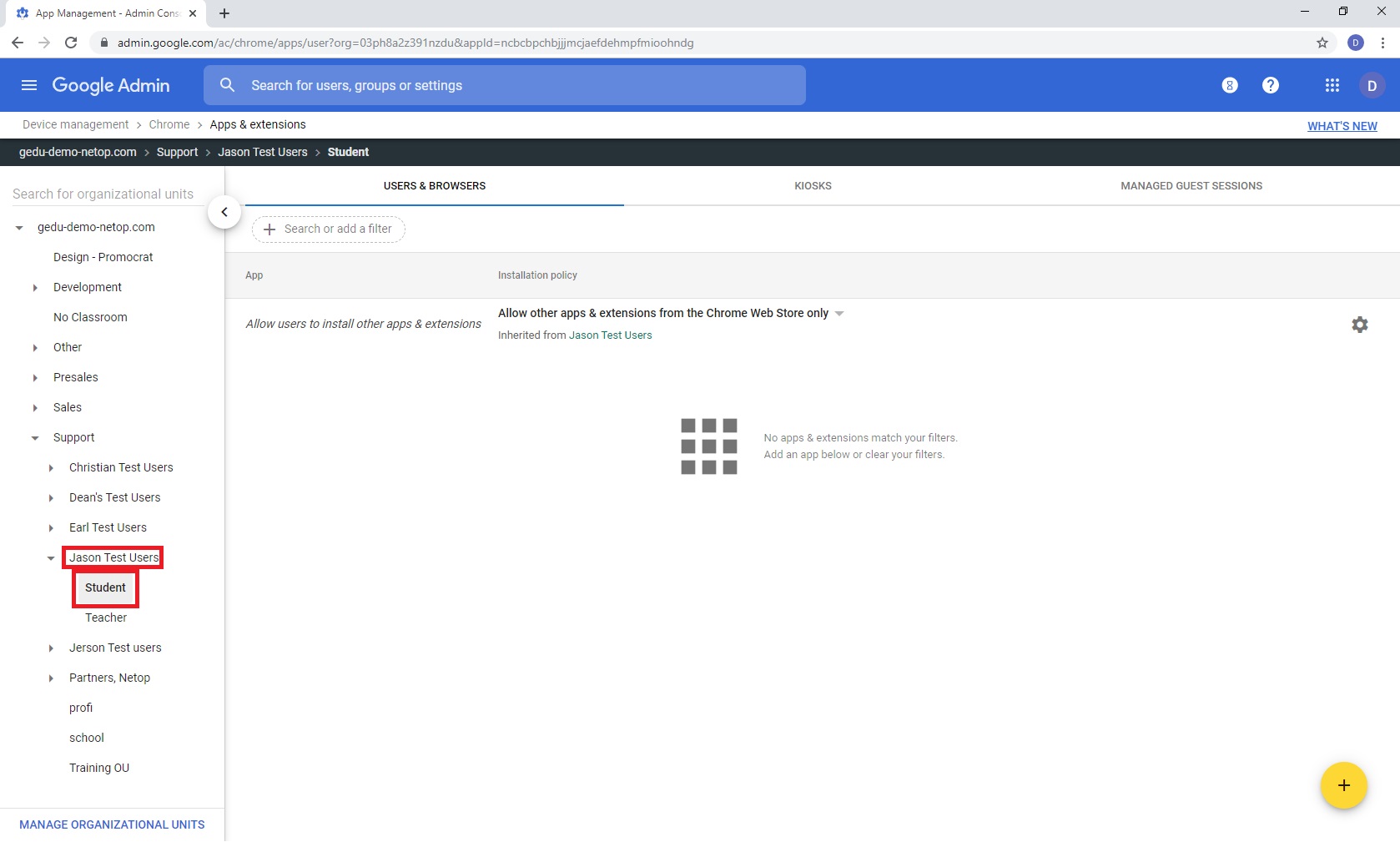
6. Once the OU is selected, Click the yellow '+' button and choose Chrome icon 'Add from Chrome Web Store'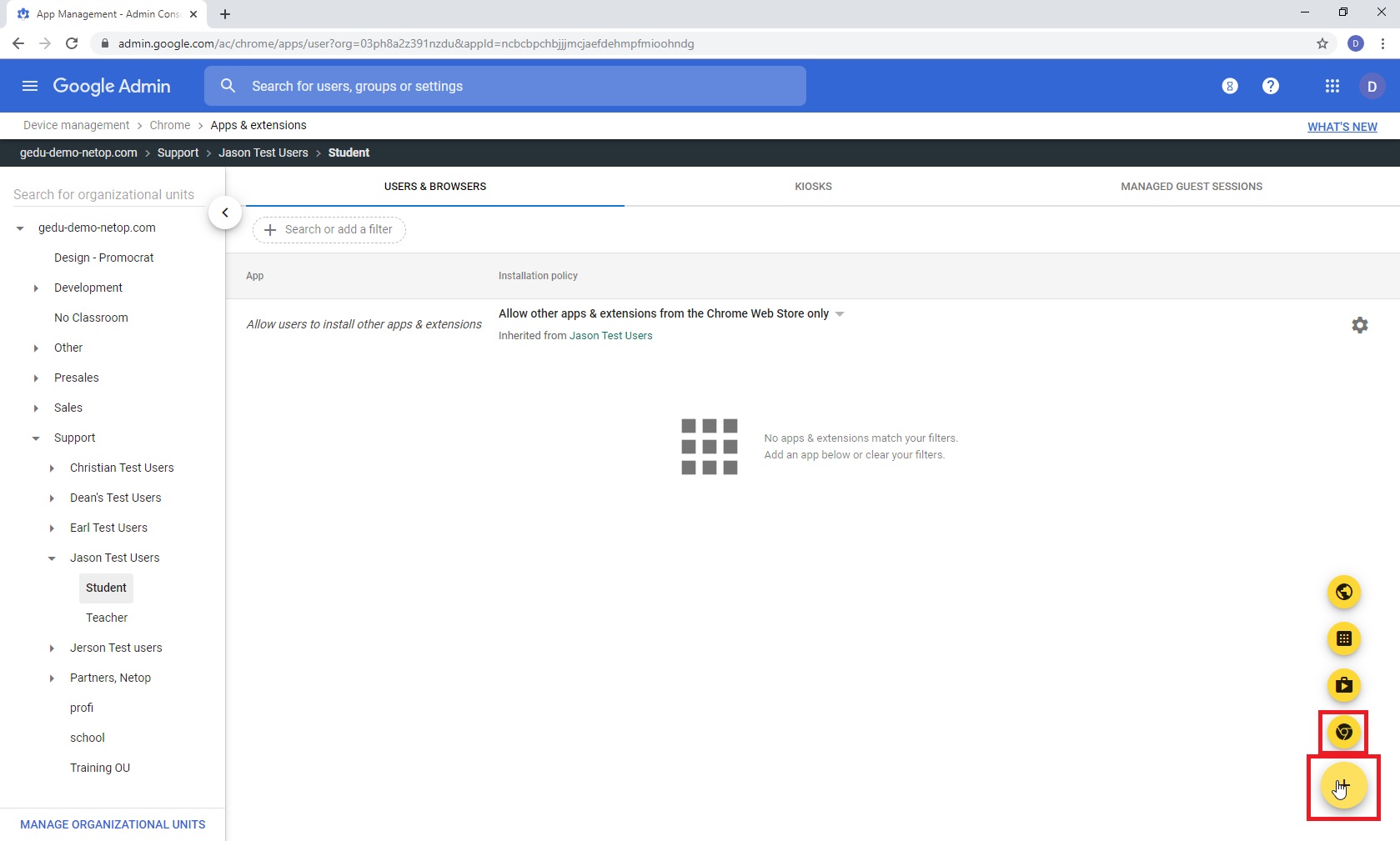
7. In the right hand corner of the pop up in the 'Search the Store' field, type 'Netop Vision'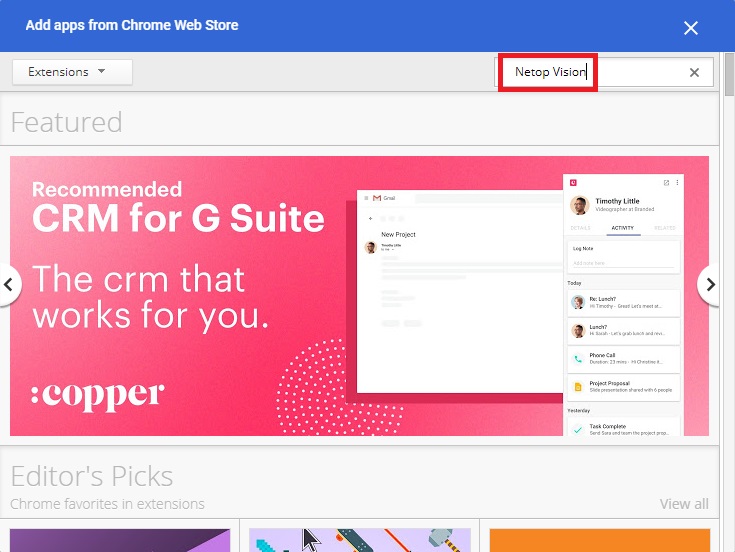
8. Click Select to the right of Netop Vision Student Extension
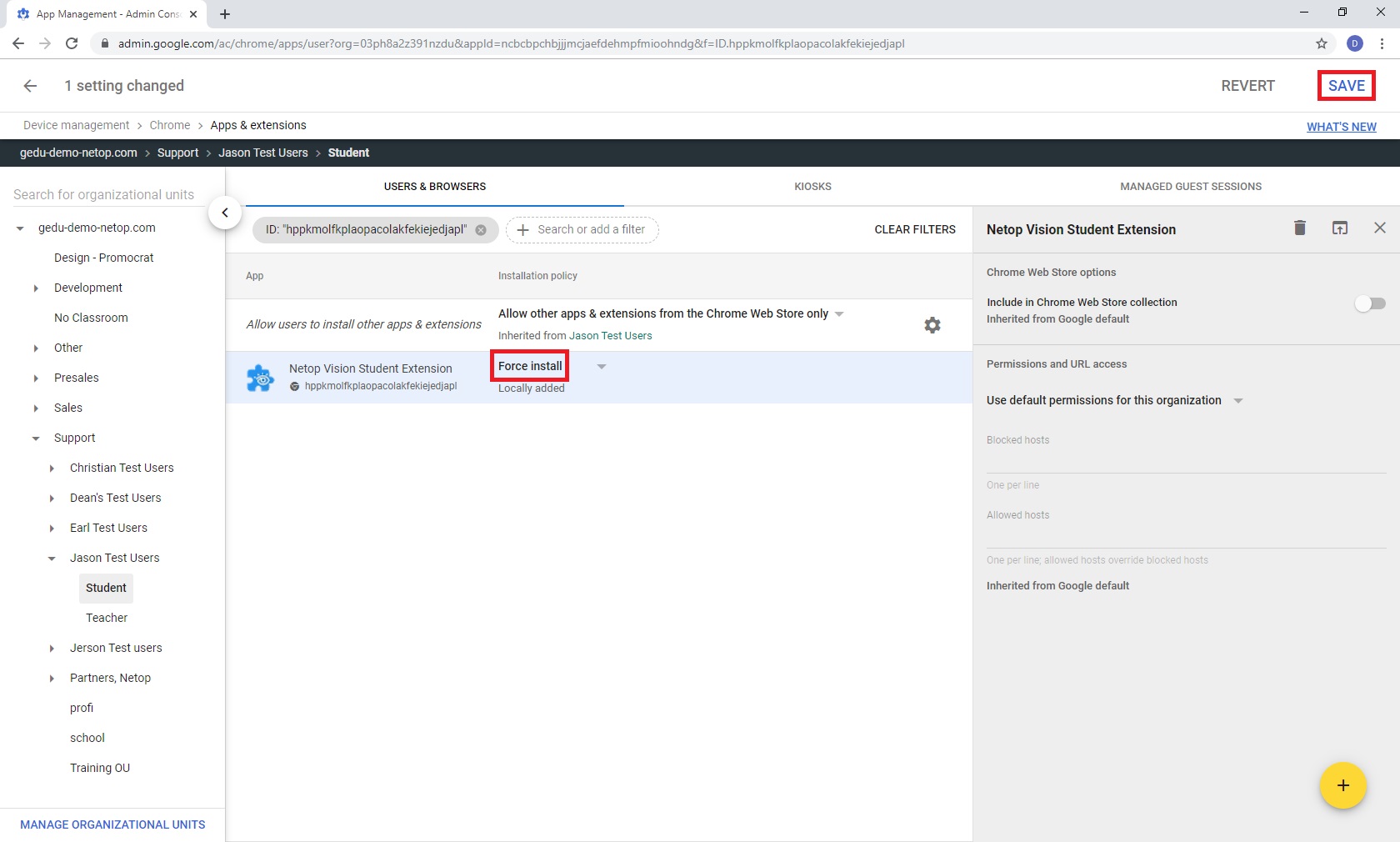
9. Repeat steps 7 & 8 but choose Netop Vision Student Application. 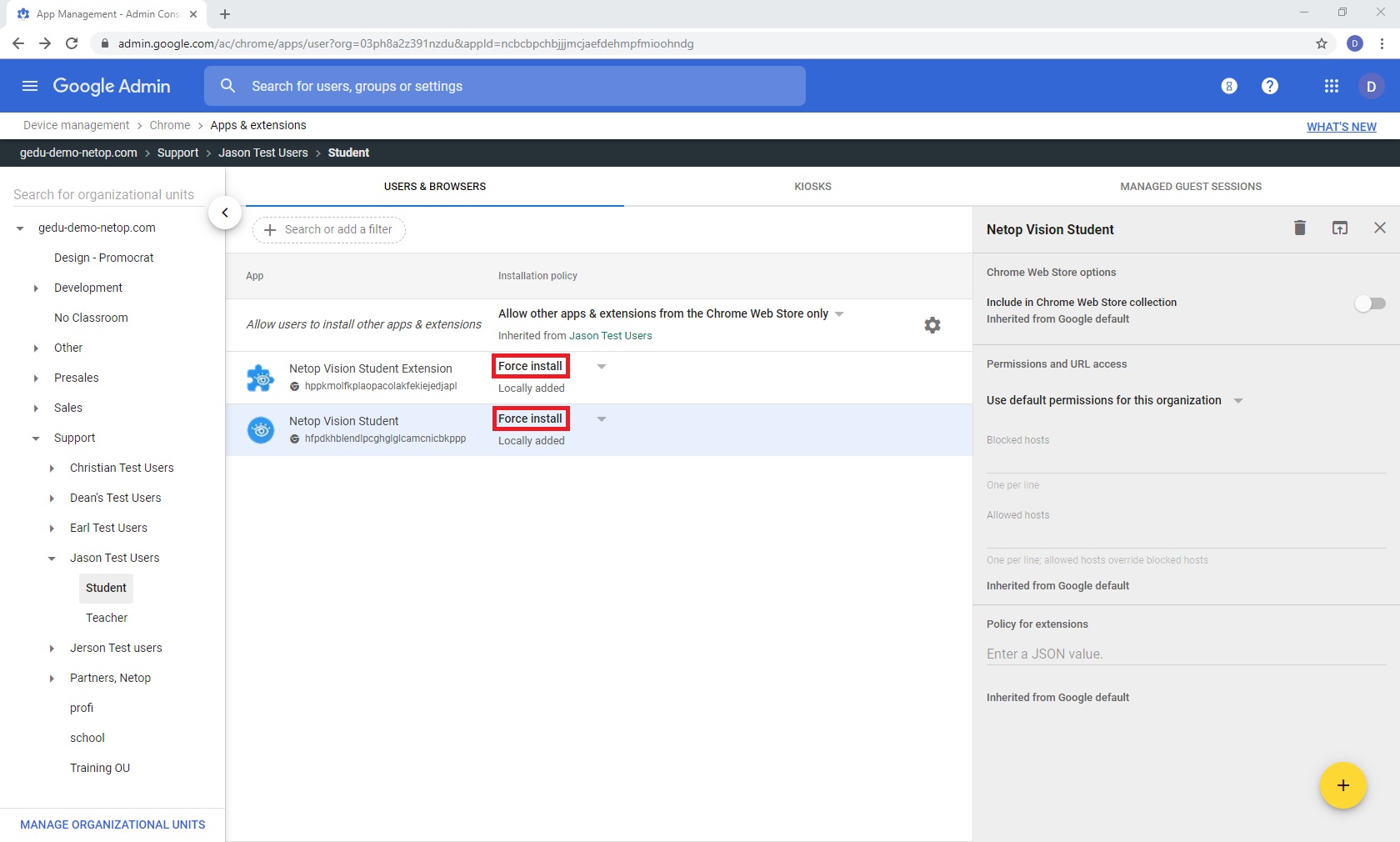
10. The App/Ext will show up once the Teacher/Student logs out and back in to the Chromebook
If you have issues with Force deploying the apps follow the steps from Google, or contact Netop Support.
There is also an example in the video below:
https://www.youtube.com/watch?v=WA2xyYk5pQM&feature=youtu.be
Article Number: 492
Posted: Wed, Mar 6, 2019 6:09 PM
Last Updated: Tue, Jan 28, 2020 6:00 PM
Online URL: https://kb.netop.com/article/how-to-force-deploy-app-through-google-admin-console-492.html