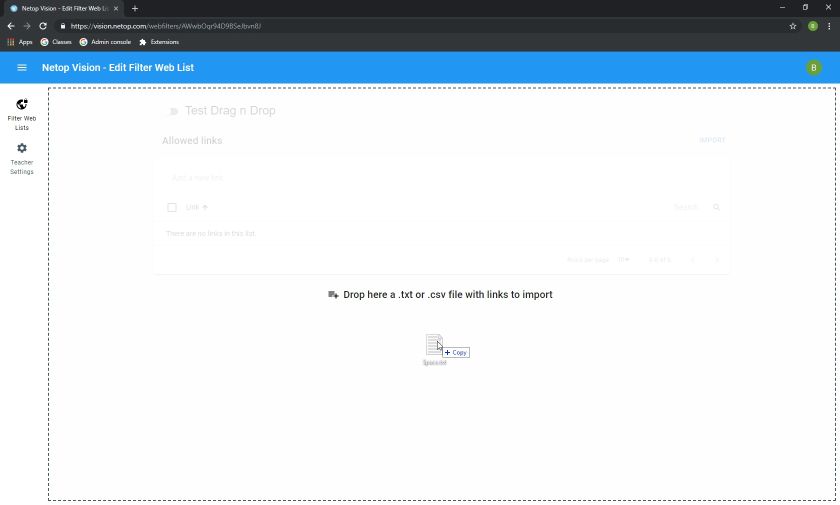
Applies to: Vision for Chromebooks all versions
You are able to drag and drop .txt files into the Edit Filter Web List in lieu of typing each one in or Importing them:
To do this, please follow the steps below:
1. Sign in to the Vision Portal (https://vision.netop.com).
2. Enter your credentials (Google or Clever).
3. Click on 'Filter Web Lists', it'll be on the left side.
4. Click the '+' button in the upper right corner to create a new list.
5. Title the New List.
6. Find the .txt file that you wish to use, drag it to the new 'Web Filter List' and drop it.
7. Your new Web Filter List will be created.
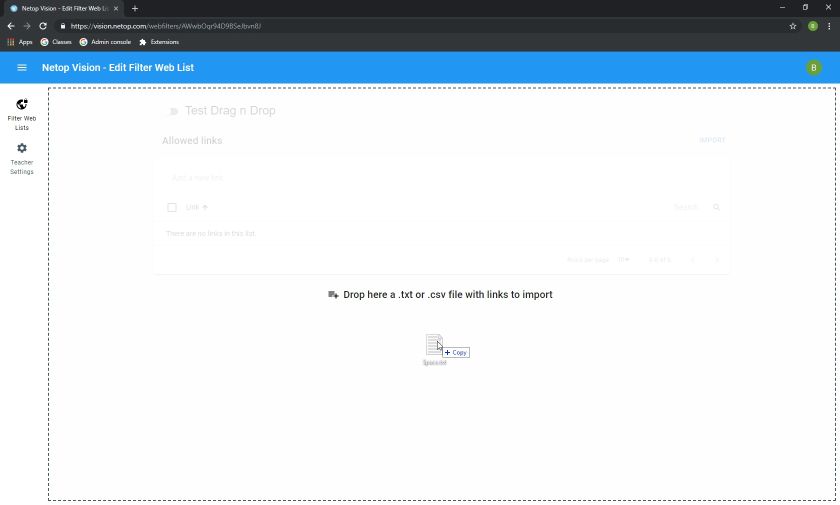
* You are able to add to existing Web Filter Lists as they will not overwrite existing entries in a Web Filter List.
Article Number: 503
Posted: Mon, Jul 22, 2019 8:14 PM
Last Updated: Mon, Jul 22, 2019 8:14 PM
Online URL: https://kb.netop.com/article/adding-a-filter-web-list-to-the-teacher-portal-using-drag-and-drop-503.html