Launch the Vision Teacher Application
Sign In
Click the vertical ellipsis in the upper right corner
Select Configure Web Filter
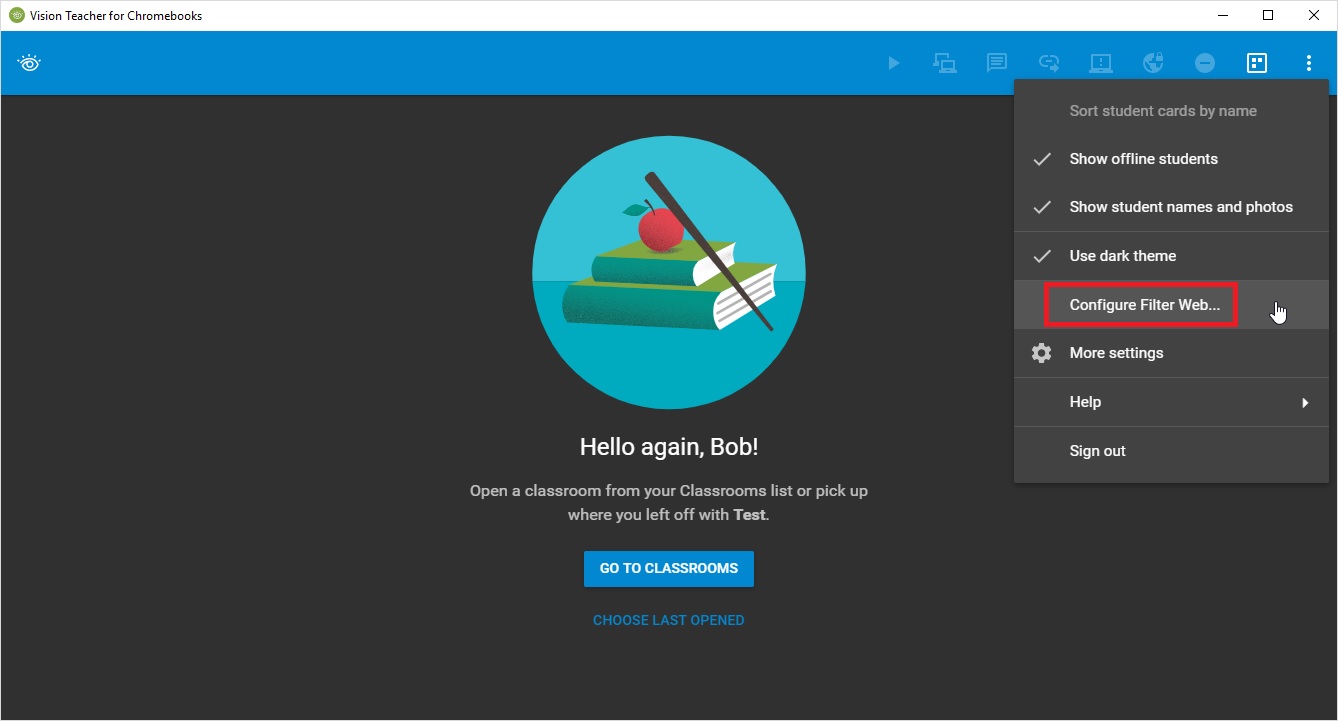
Applies to: Vision for Chromebooks
How do I favorite my most used Web Filters so I don't have to scroll to the bottom of the list to find the one I use the most often?
There are two ways to mark a web filter as a favorite. This allows you to quickly access your most used Web Filter.
First Method:
Launch the Vision Teacher Application
Sign In
Click the vertical ellipsis in the upper right corner
Select Configure Web Filter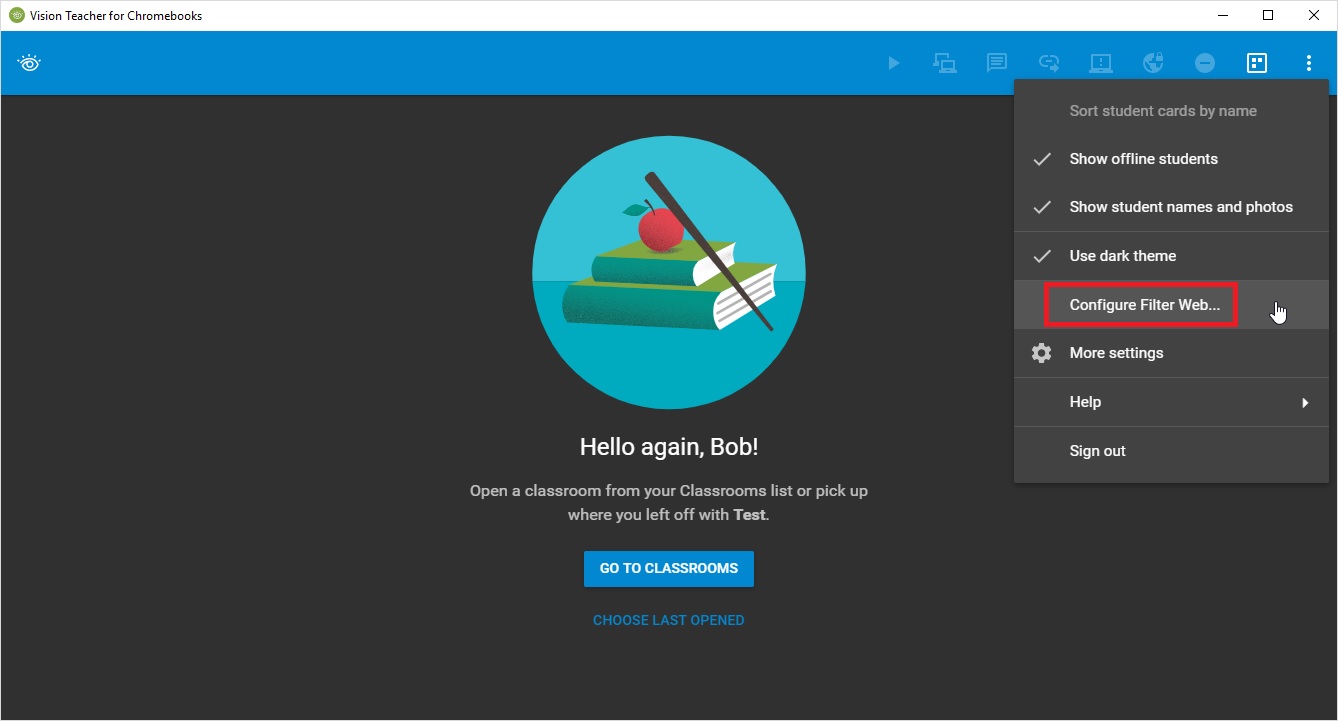
On the next screen you will see your list of created Web Filters. Next to the toggle to turn the Web Filter on/off, there is a star. Initially it will be unshaded. 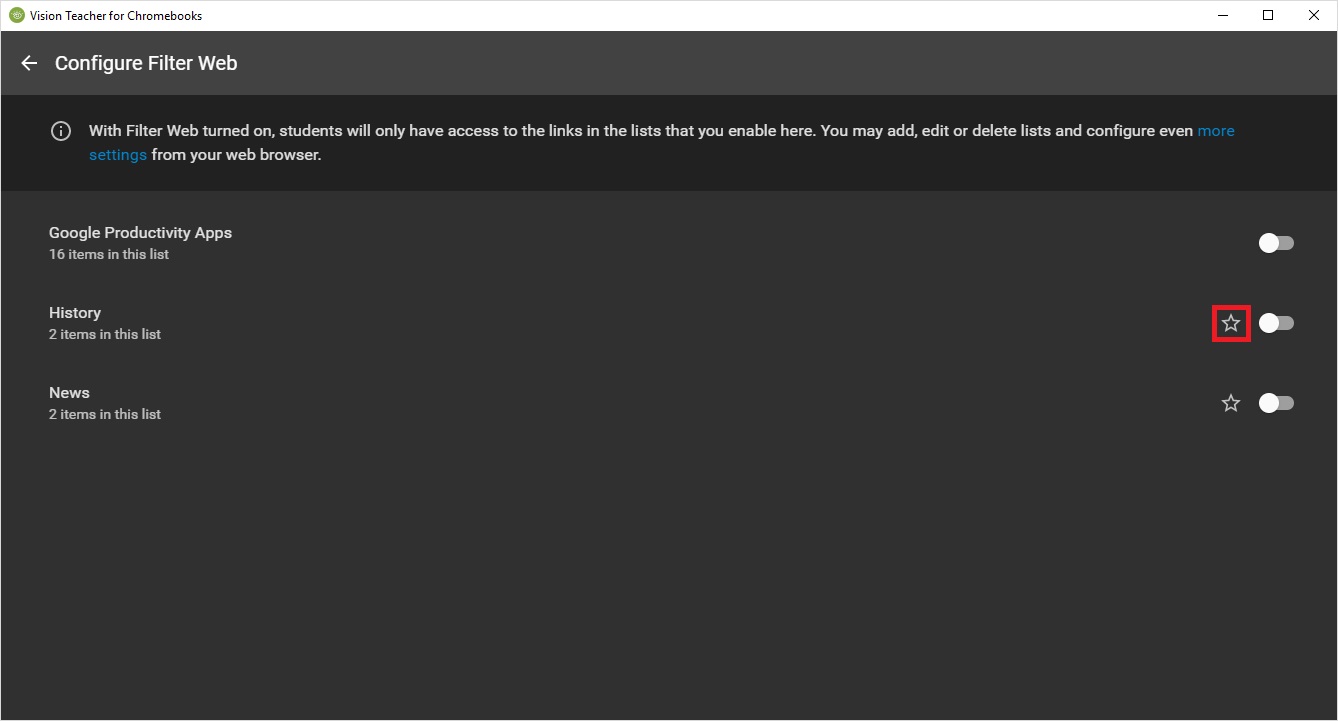
Select the Web Filter list you want to 'Favorite' by selecting the star to the left of the on/off toggle. This will move the 'Favorited' list to the top of your Web Filter list.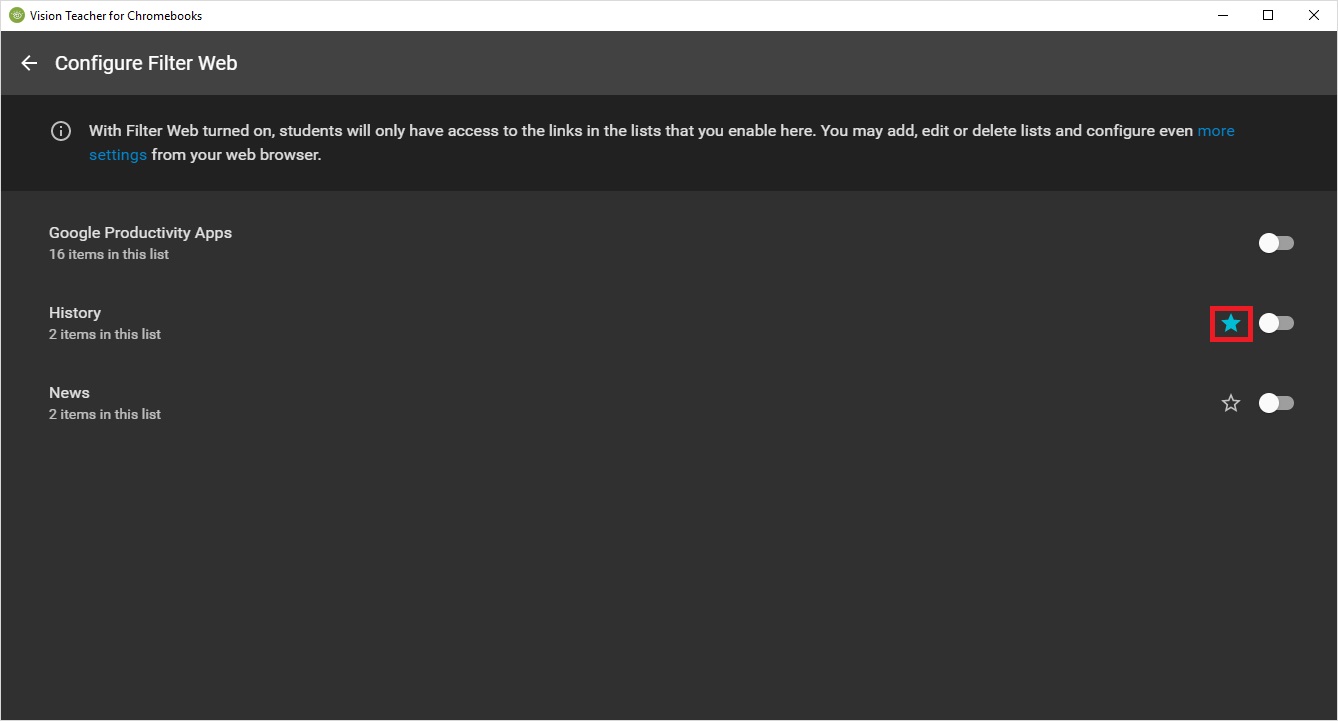
There is no need to click 'Save' as it automatically saves this selection. To move back to the classroom screen, click the back arrow in the top left corner.
Second Method:
Log into the Teacher Portal (http://vision.netop.com)
Enter your Google or Clever credentials
Click on Filter Web Lists
On the Web Filter lists, you'll see a star. To 'Favorite' that list, click the star. There is no need to click 'Save' and this will carry over to First Method so you will not need to enable it in both places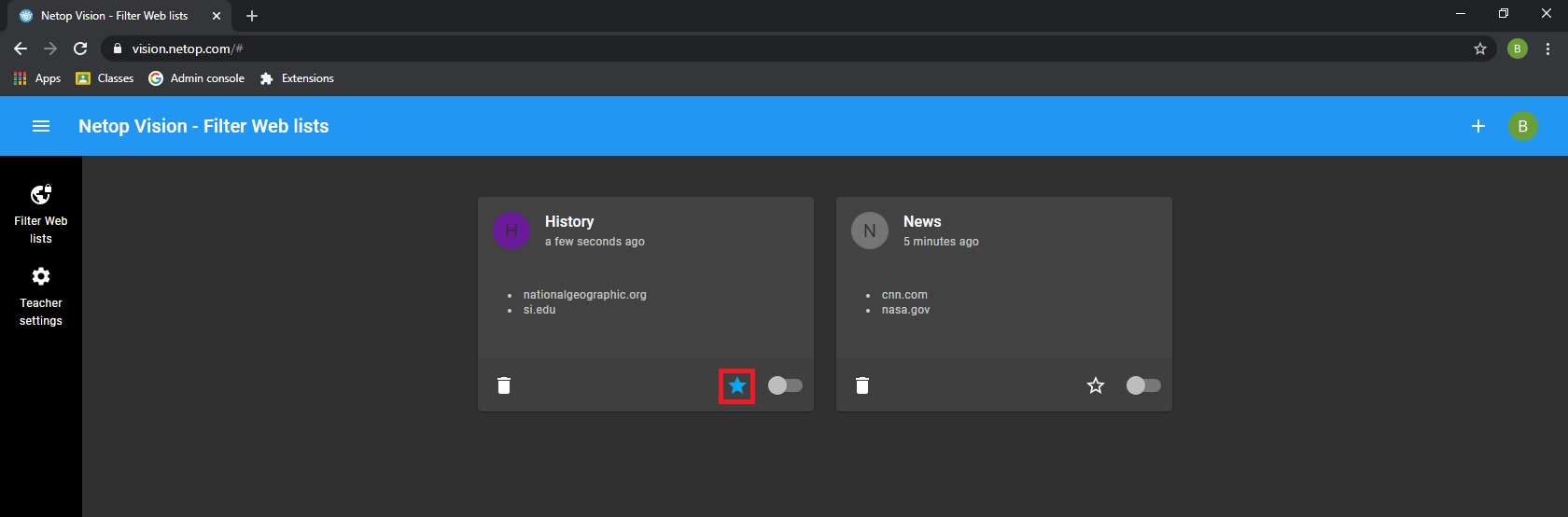
Article Number: 519
Posted: Thu, Feb 20, 2020 4:34 PM
Last Updated: Thu, Feb 20, 2020 4:34 PM
Online URL: https://kb.netop.com/article/how-to-favorite-your-most-used-web-filter-519.html